How Genius Is This: Your iPhone Photos Demystified

iPhone X/Apple
Tips and tricks for taking great photos on your phone – and keeping the memories fresh – from the experts.
You never leave home without your keys and your smart phone. If you’re an Apple user then chances are by now you hold in your hands an iPhone 7 or 8 or X with all the photographic capabilities they offer. But how to make the most of the high tech camera within? Never mind the ubiquitous iPhone TV ads that are so hip it hurts and come with small print “additional software used” disclaimer. In other words, can you really become an artist with the phone alone?
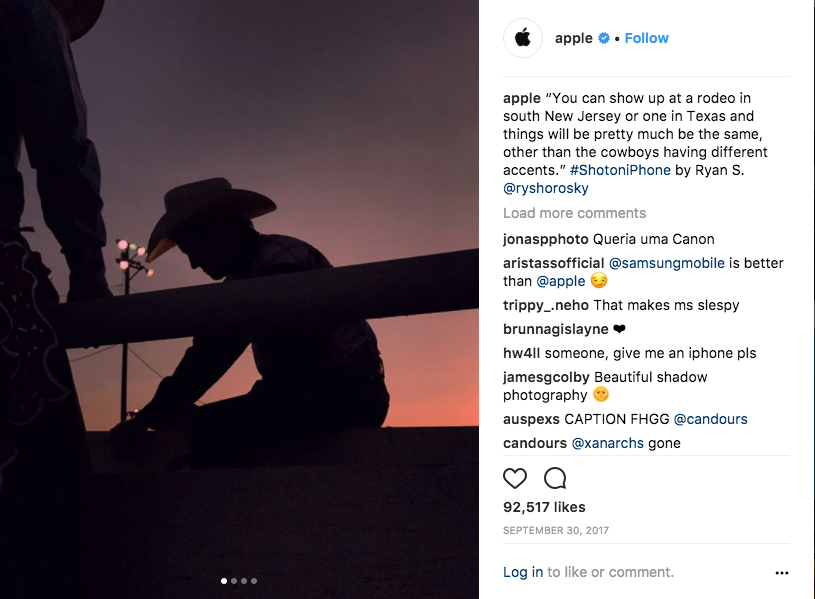
Jury is still out but you can get a helping hand by turning to Apple. Wherever there’s an Apple Store there are Apple Walks, where a “Genius” takes you on a walking tour of your town and shows you the ins and outs of your device. You’ll get to try out panoramas, colour correction and enhancement, composition and video tricks like time-lapse. There are also new functions, such as portrait mode – in iOS11 – which allows you to laser focus in on the subject and blur the background, giving your shots a true pro feel. Expert tip: “When shooting with Portrait mode, the background blur, or bokeh, will be more pronounced if you position your subject with more distance to the background. It will also be more pronounced the closer you get to your subject. And Portrait mode isn’t just for portraits! Use it when you photograph food, flowers, or any time you want to make your foreground subject pop.”
This hands-on approach is perfect for those who want to explore ways to snap the perfect family photo or make a sunset even more Instagram-worthy and best of all? It’s FREE.
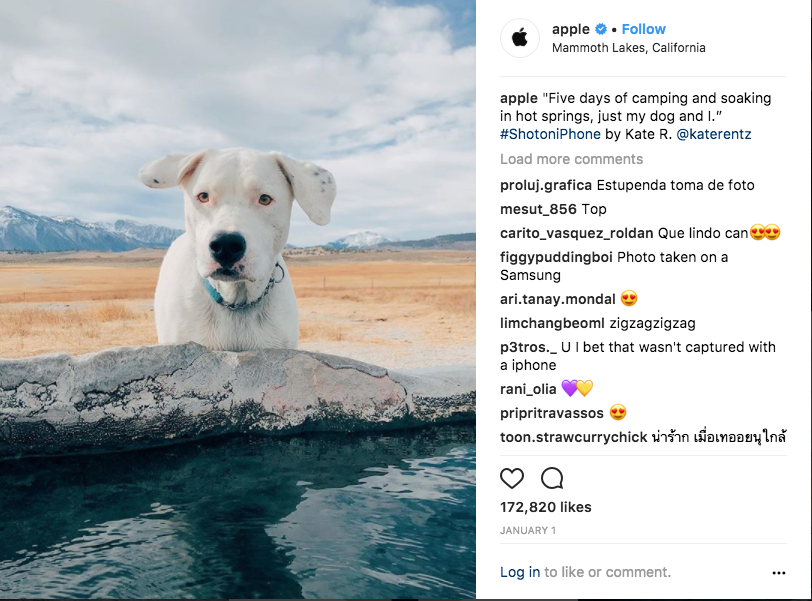
For those of you who take a lot of photos, especially if you’re a traveller, you can go beyond the enhancement features of the phone itself by taking a trip to the cloud. Yes, it’s that place where all the things you download, as well as all your photos and videos get saved. With this feature, and depending on the amount of storage you need you can enhance photos further using your iPad Pro or iMac – especially if you’ve updated to the latest MacOS, High Sierra.
So you’ll have the power to capture rush hour at The Oculus, the Calatrava-designed transportation center in lower Manhattan, take a snap of crossing the Capilano bridge in Vancouver or capture that milestone moment at home with your friend and family, without having to really worry about running out of space and having the opportunity to make your already gorgeous self even better.
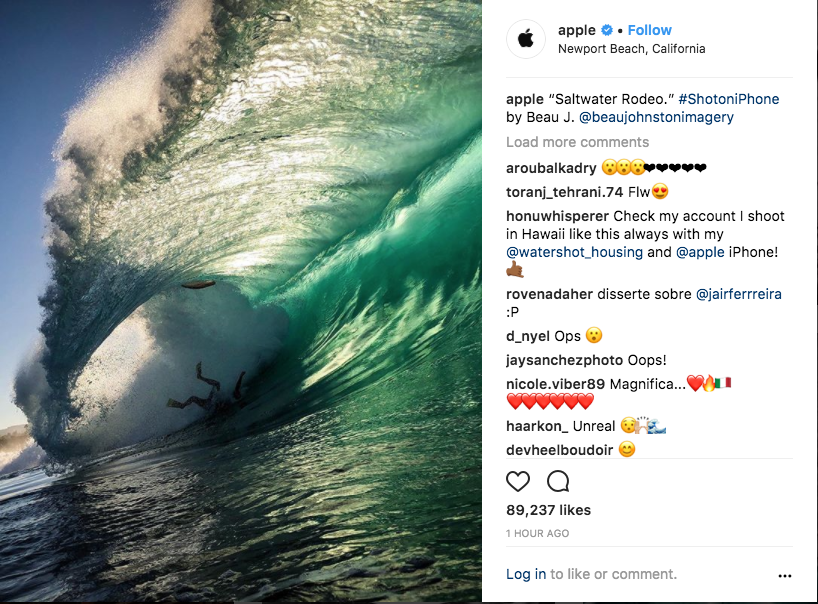
Here, a few more tips from the experts at Apple:
For your iPhone:
— Capture motion with Live Photos (in Photo mode, ensure that the Live icon at the top of the Camera display is yellow) and apply Live Photo Effects for a fun and magical effect. To apply an effect, swipe up on the photo in the Photos app and choose Loop, Bounce, or Long Exposure.
— Try turning your phone upside down and shooting upwards toward your subject for a dramatic angle.
For organizing and editing your photos in Photos for macOS High Sierra:
— Quickly navigate your photo library and find just what you’re looking for with a new Sidebar including a new Imports history, navigation tabs, and filtering functionality
— Organize your photos by dragging and dropping into the Sidebar. Use the new selection counter
— Edit view has been completely refreshed to elevate all of the powerful adjustment tools to the main view in Edit mode, helping with discovery so anyone can edit like a pro. A new Curves tool helps you to make precise contrast adjustments, and Selective Color enables you to make adjustments to specific color ranges in your image.
— Go even further with third-party editing tools. Use the Photo > Edit wth…menu command in macOS High Sierra to quickly open an image in any photo editing app on your Mac, like Pixelmator or Photoshop, and save your edits right back to Photos. Edits are always non-destructive so you can get back to your original.
Tying it all together with iCloud Photo Library:
— iCloud Photo Library keeps your entire photo library—photos, videos, album organization, Memories, and more—up to date on all of your Apple devices and available in any browser on iCloud.com.
— The displays of devices from iPhone 7 and higher, along with iPad Pro, MacBook, MacBook Pro and iMac all support the wide gamut (P3) colour space, so as you browse and edit your photos across devices, you can be sure that the colour space is consistent everywhere.
— Today at Apple provides a range of free experiential programming from coding classes to music performances to photo walks.