7 Ways to Save Your Smartphone’s Battery

CARP RECOMMENDED PARTNER SPONSORED CONTENT
Have you had your phone for a while and noticed your phone battery may not last as long as it once did? There are simple ways to improve your battery life and keep your cell phone on for longer. One solution is to purchase a new battery. However, if you are not ready to do that yet, you will like the 7 ways to help you save your battery we put together.
Adjust the screen timeout
You may have noticed your phone’s screen is programmed to turn off automatically after a period of inactivity, usually 30 seconds, 60 seconds or sometimes 120 seconds. You can save your battery life by decreasing the screen timeout to a shorter duration such as 30 seconds.
To adjust the screen timeout of your device, go to Settings, then Display, then Screen timeout and pick the duration you think is best.
Close unused apps
To avoid some apps to update while you are not using them, simply close unused apps. Open the apps manager on your cell phone, usually one of the buttons at the bottom of your smartphone, and close apps you are not using. This action will also help your device regain some speed.
Adjust the brightness
By decreasing the brightness of your screen, you can gain several hours of autonomy. Adjust your screen brightness by going to Settings, then Display, then Brightness and adjust it to your liking.
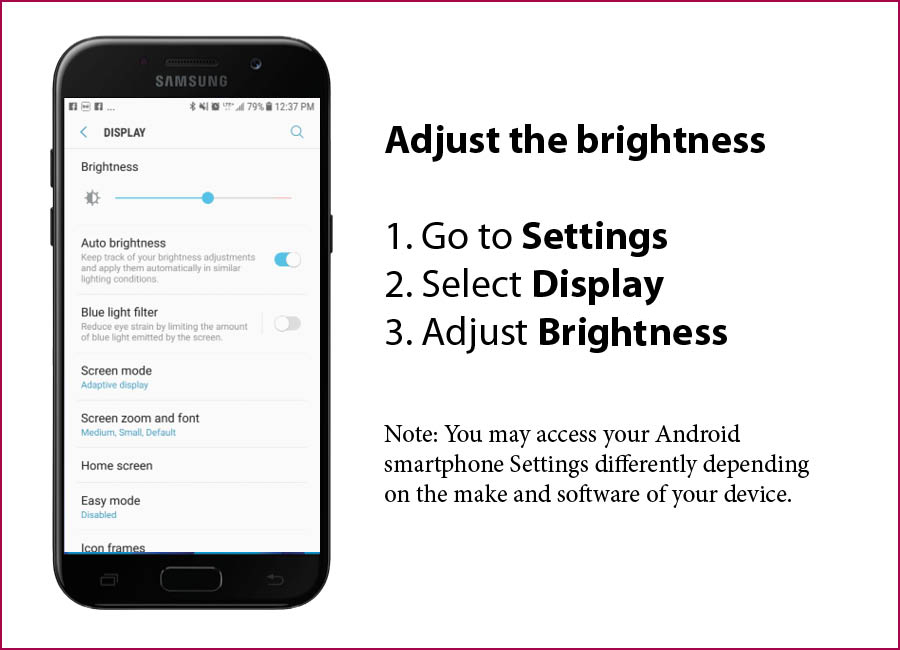
Watch the temperature
Don’t let your smartphone exposed to extreme temperatures, whether too hot or too cold. Protect it from the sun, rain and snow, and keep it safe when it’s cold outside.
Turn on the “Eco Mode” or “Power Saving Mode”
Depending on your phone’s make, an energy saving mode called “Eco Mode” or “Power Saving Mode” can be turned on to save battery when you need it the most. This mode will turn off some of your phone’s features such as getting emails or updating apps in the background.
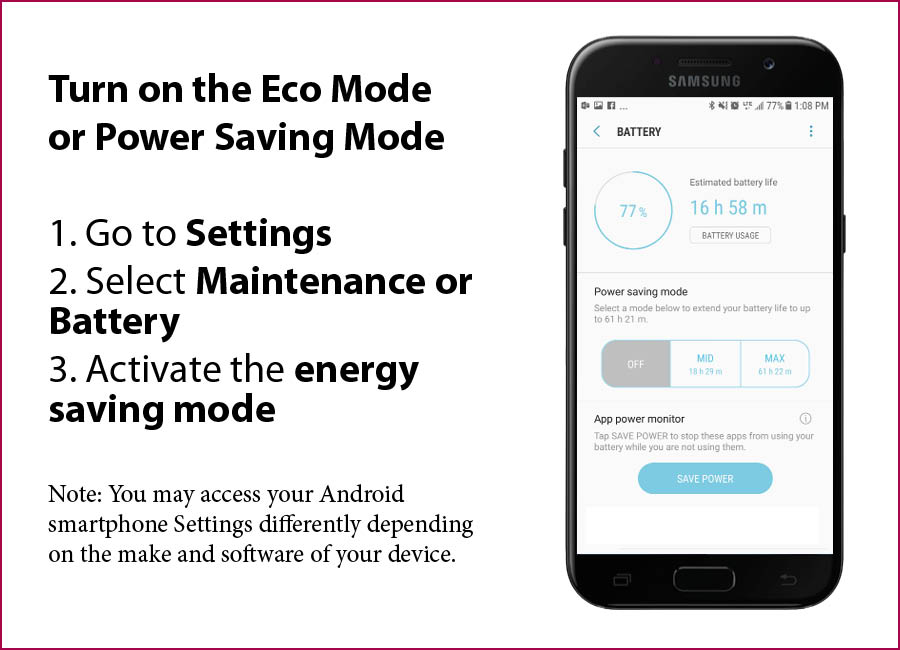
To start, go to Settings, then Maintenance or Battery, then activate the energy saving mode.
Turn off notifications
Do you really need this notification about the weather or that you just received a new mail? Managing your notifications will help focus on what matters; saving energy for both, you and your smartphone.
Manage your notifications by going to Settings > Notifications then turn off or on the notifications of your choice.
Manage your phone’s connections
Your phone is “smart” for multiple reasons. One of them is its ability to connect and sync to multiple devices and technologies. For example, The Bluetooth or NFC features on your smartphone are constantly working on the background, slowly draining your battery. Therefore, if your car is not paired with Bluetooth or if you are not planning on making “wireless” payments with your smartphone, it is better to leave these off.
To manage your phone’s connections, Go to Settings, then Connections; you may find other features that you don’t need to leave on all the time.
Note: The instructions to access Settings were based on the Samsung Galaxy A5 powered by Android 6.0 (Marshmallow). You may access your Android smartphone settings differently depending on the make and software of your device.
Any questions?
Zoomer Wireless provides affordable cell phones with voice, text and data plans, as well as home phone and tablet solutions to Zoomers across Canada.
Our friendly and Canadian customer service team is just a free phone call away should you have any questions. If you want to inquire about our cell phones or plans, Zoomer Wireless has a large selection of devices and plans for all your wireless needs. Call our dedicated live agents today at 1.888.655.1252 or visit www.zoomerwireless.ca.
