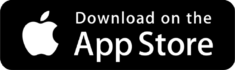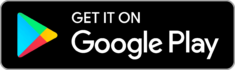Zoomer Magazine’s Digital Edition
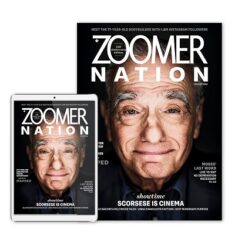
Take Zoomer magazine’s digital edition with you wherever you go. It’s free with your print subscription.
The digital edition includes the current issue, plus all the previous issues, so you can revisit the lives of your favourite Canadian icons, inspiring stories of real-life reinvention and usable strategies and solutions.
All the content you love – accessible on your favourite device, tablet or smartphone – from wherever you are!
You can access our digital editions through the Zoomer magazine app or on your desktop.
How to Access your Digital Edition in the Zoomer magazine App
1. Download the Zoomer magazine app from your device’s app store.
2. Open the app on your phone or tablet.
3. Once the app is opened, tap on the Account icon on the bottom right-hand corner.
![]()
4. On the Account page tap on Sign in at the top left-hand corner.
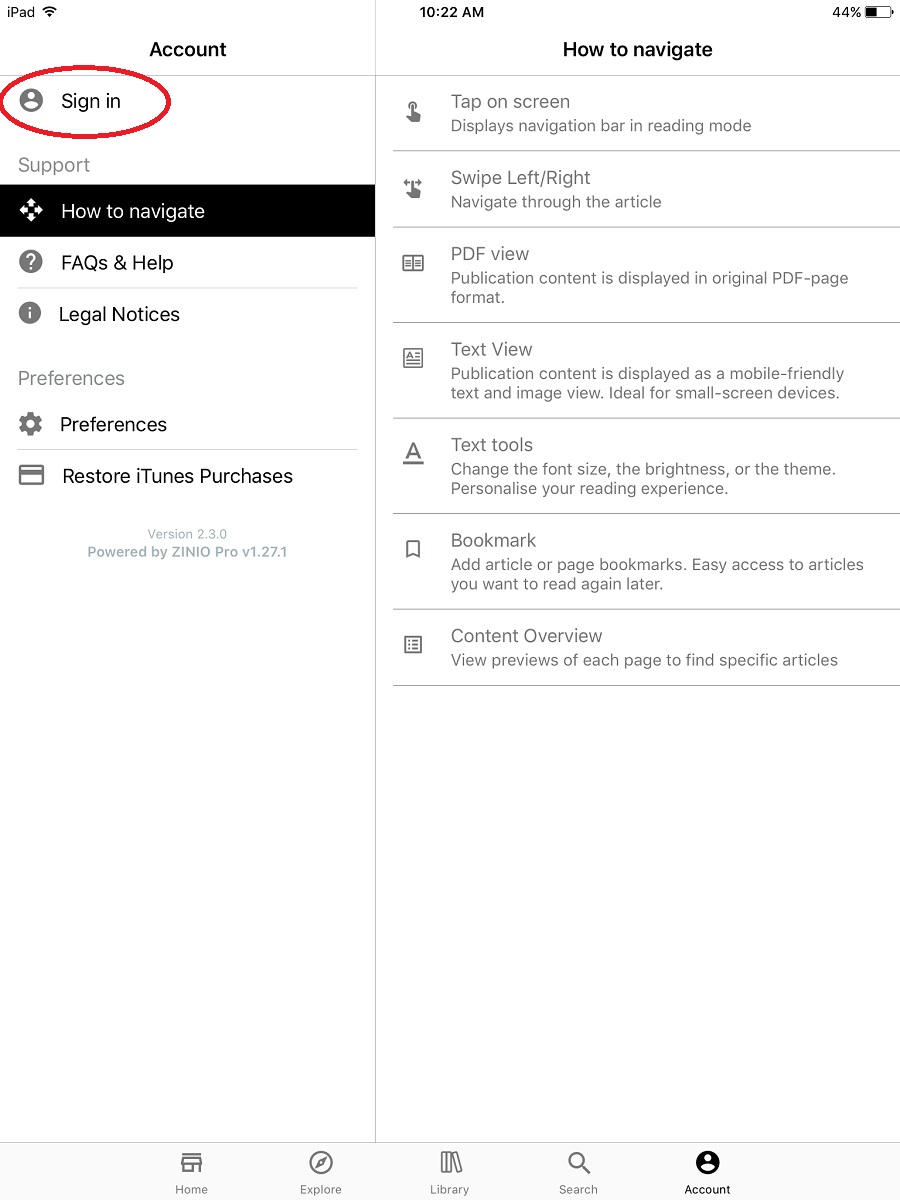
5. On the Sign in page tap on Print + Digital Subscriber.
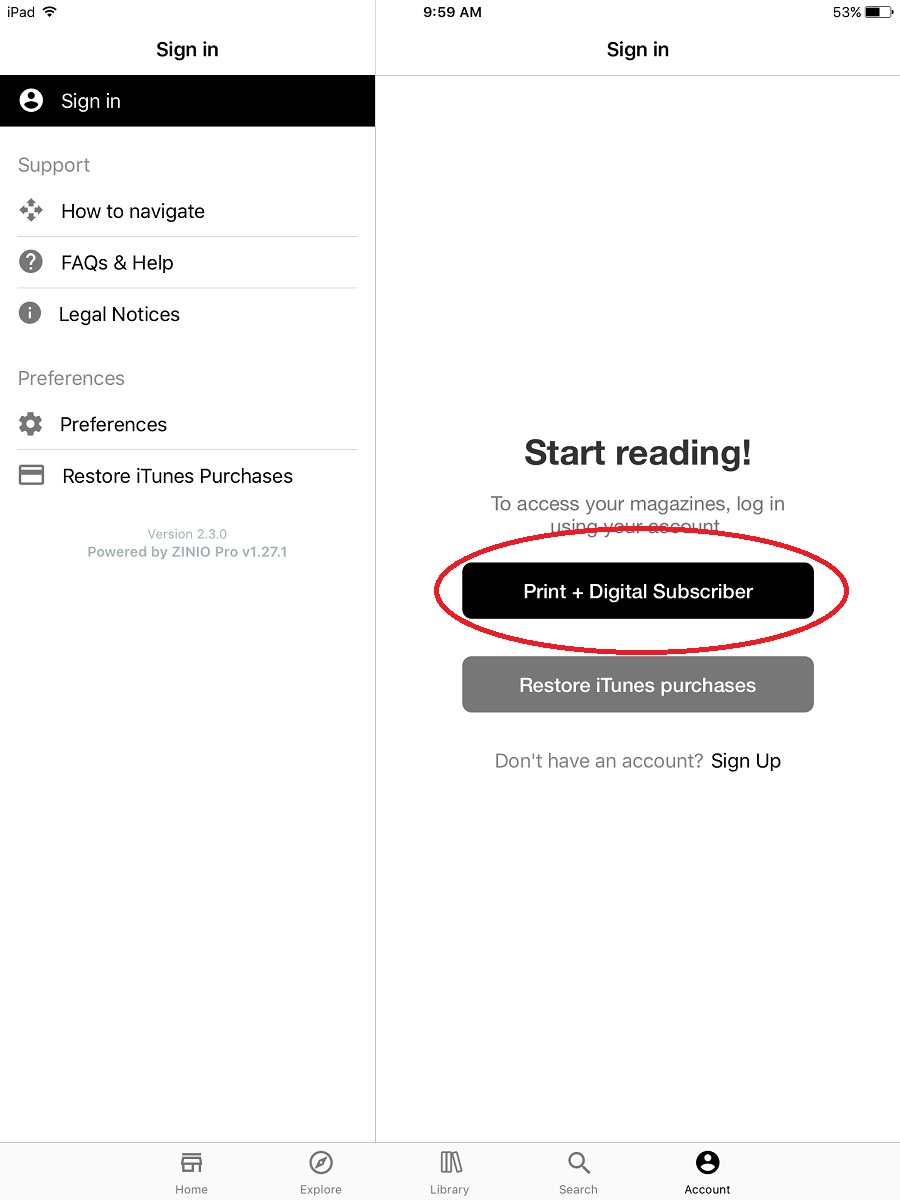
6. Enter the email address that is associated with your Zoomer magazine subscription in the field “Your email” and tap Continue.
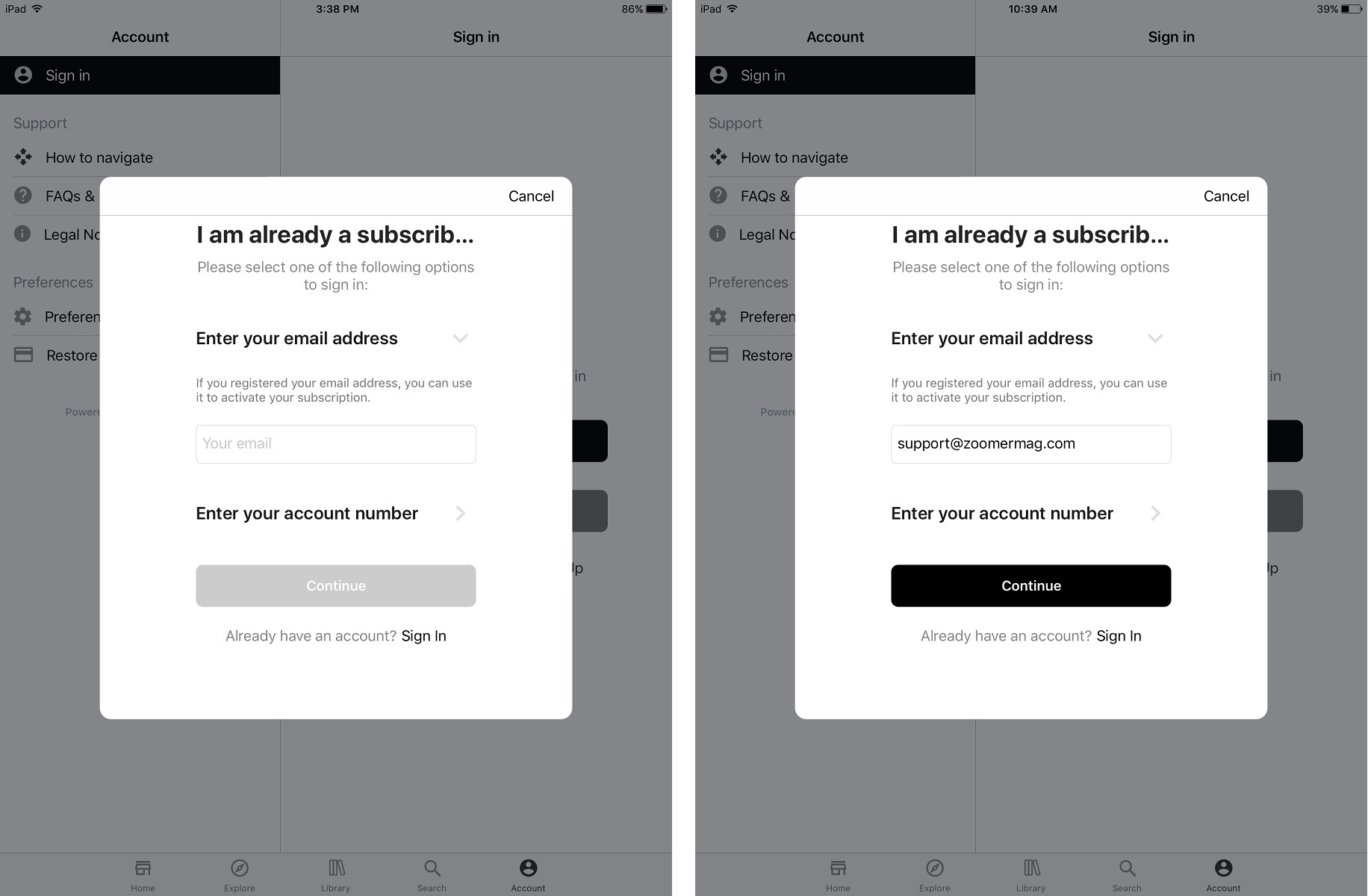
7. If this is the first time you are accessing Zoomer magazine’s digital edition, you will be asked to Create your account. Once you enter a password and confirm, tap on Sign up.
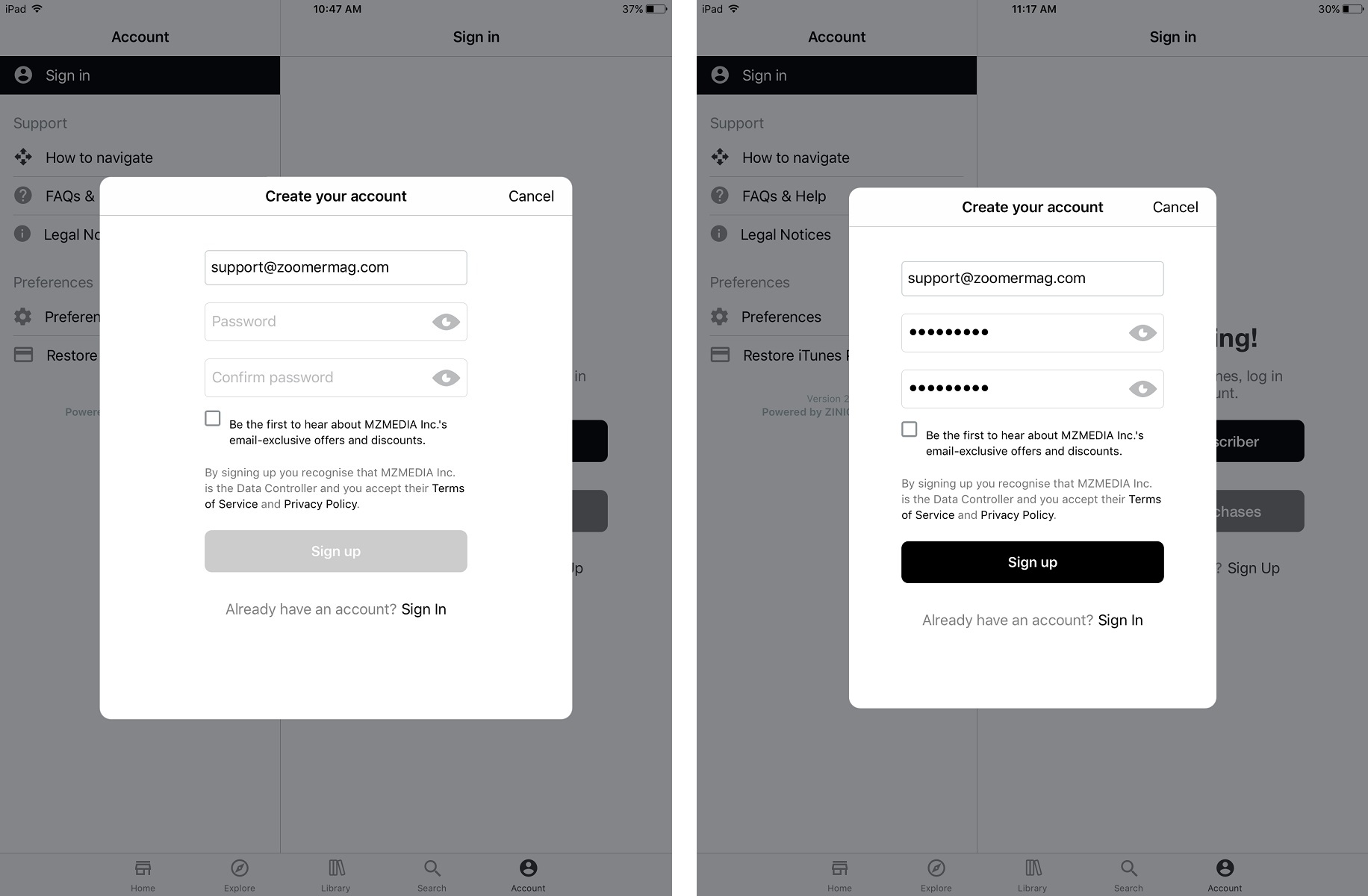
How to View/Download an issue in the Zoomer magazine app:
Once you are signed in tap on the Library icon at the bottom to go to your library to view the current issue or to see all available back issues.

To view/download an issue just tap on the cover and it will start downloading. Once download is completed the issue will open automatically.
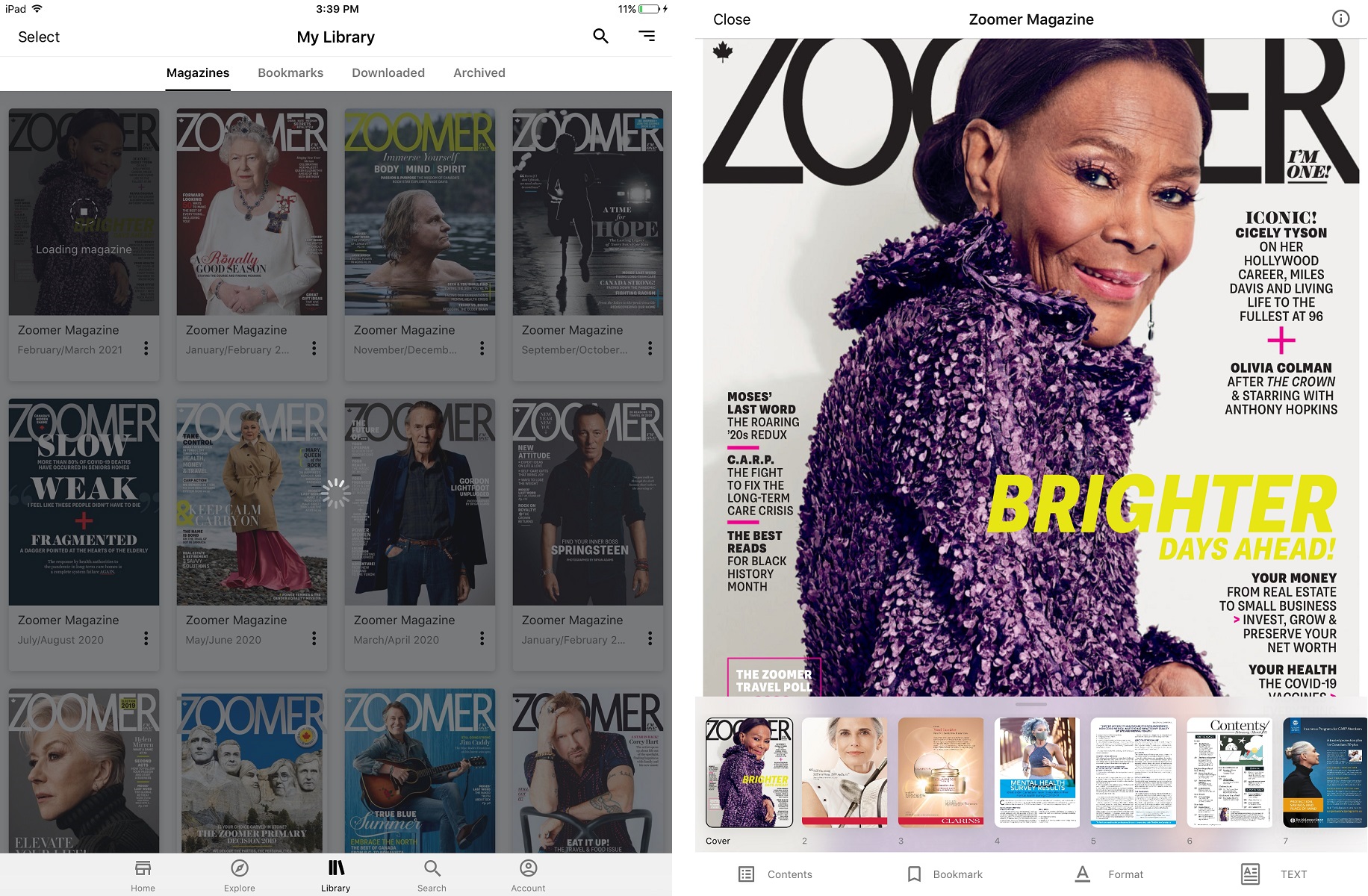
To learn how to navigate through the issue, tap on the Account icon at the bottom and tap on How to navigate.
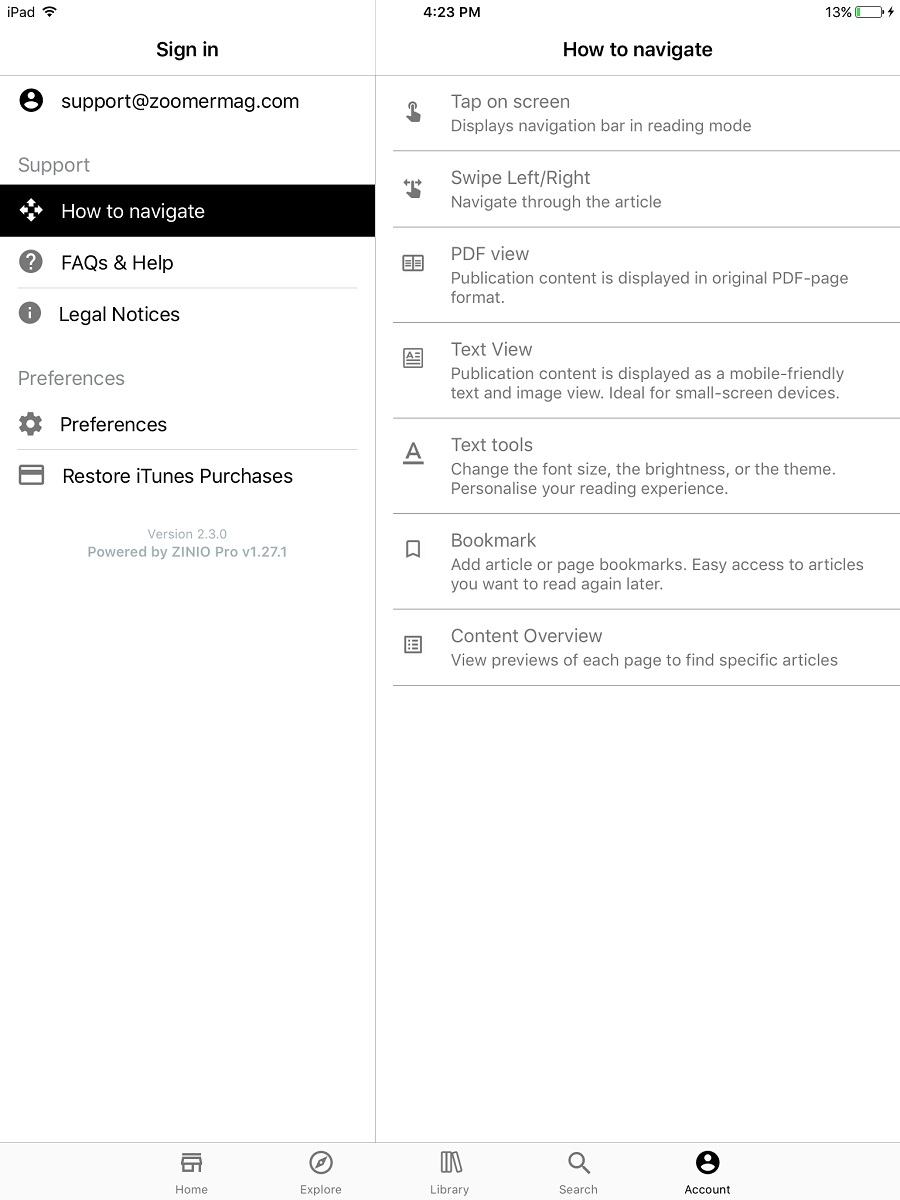
To Access your Digital Edition on Desktop:
1. If this is your first time accessing Zoomer magazine’s digital edition go to zoomermagazine.zinioapps.com/sign-up and enter the email address that is associated with your subscription, create a password and click on REGISTER
• If you have already created a digital edition account through the Zoomer magazine app you can use the same log in credentials as the app, so instead of registering, just click on Sign in here under the register button.
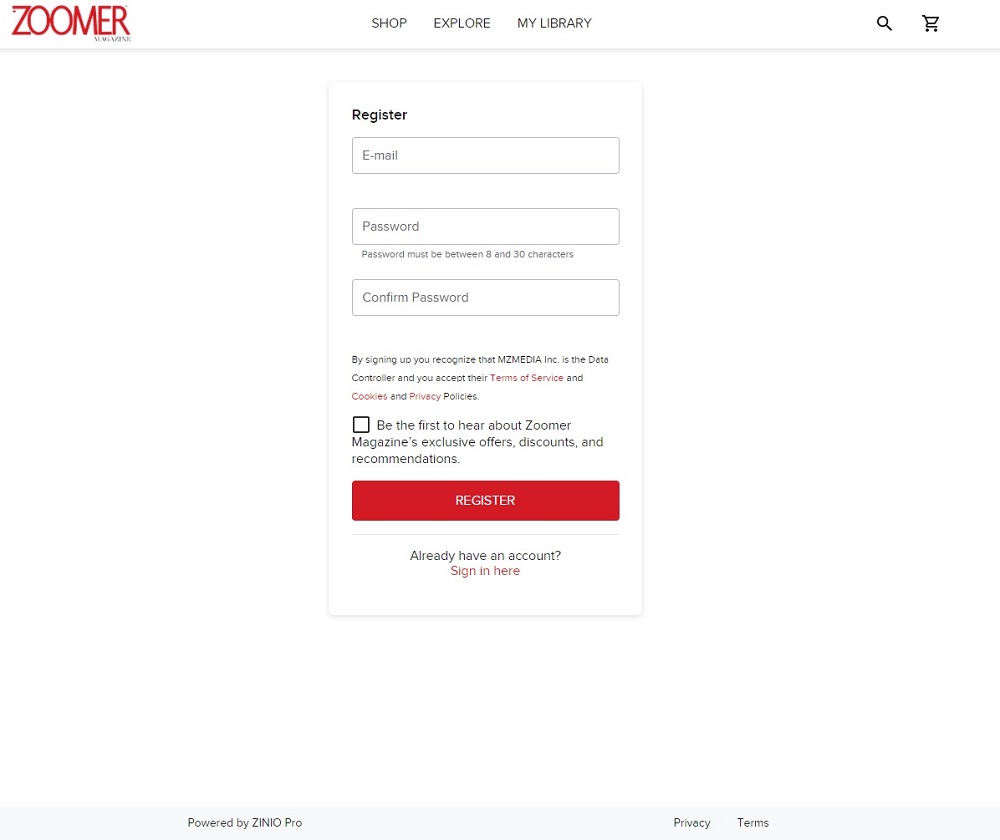
2. Once you click on the REGISTER or sign in, you will be taken to the SHOP page where you can click on READ NOW to read the current issue. To see all available issues, go to MY LIBRARY.
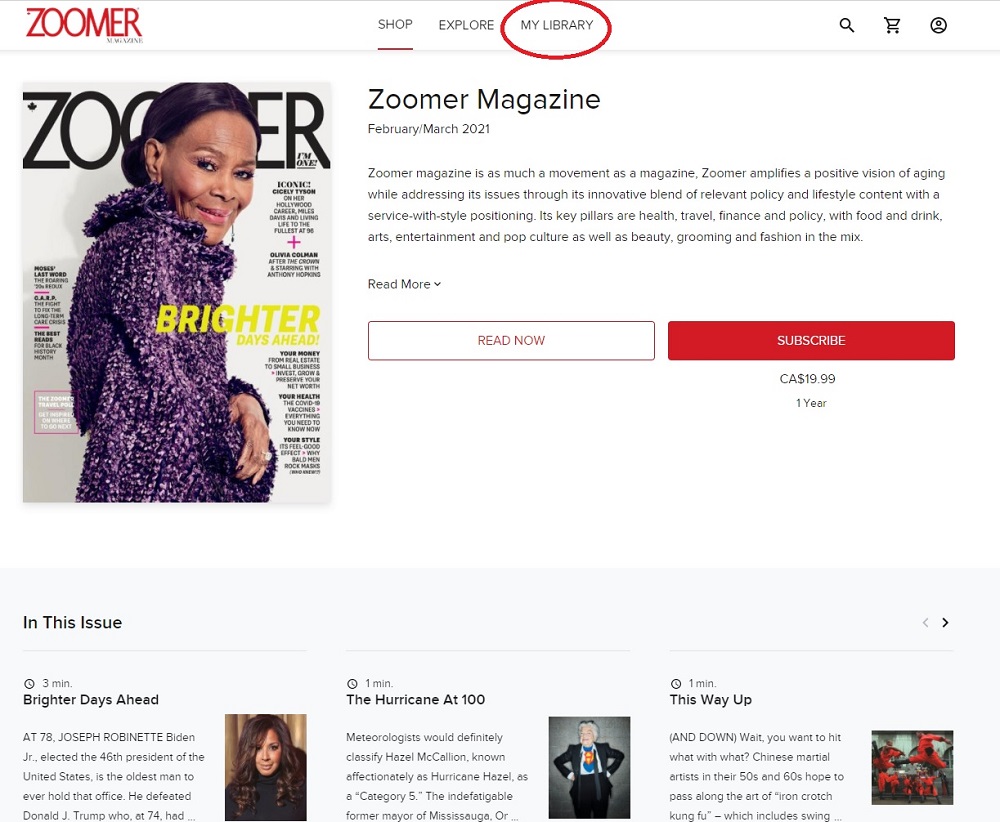
3. Once you are on the MY LIBRARY page you can hover over the issue and you will be given the options to Read, Download or Archive.
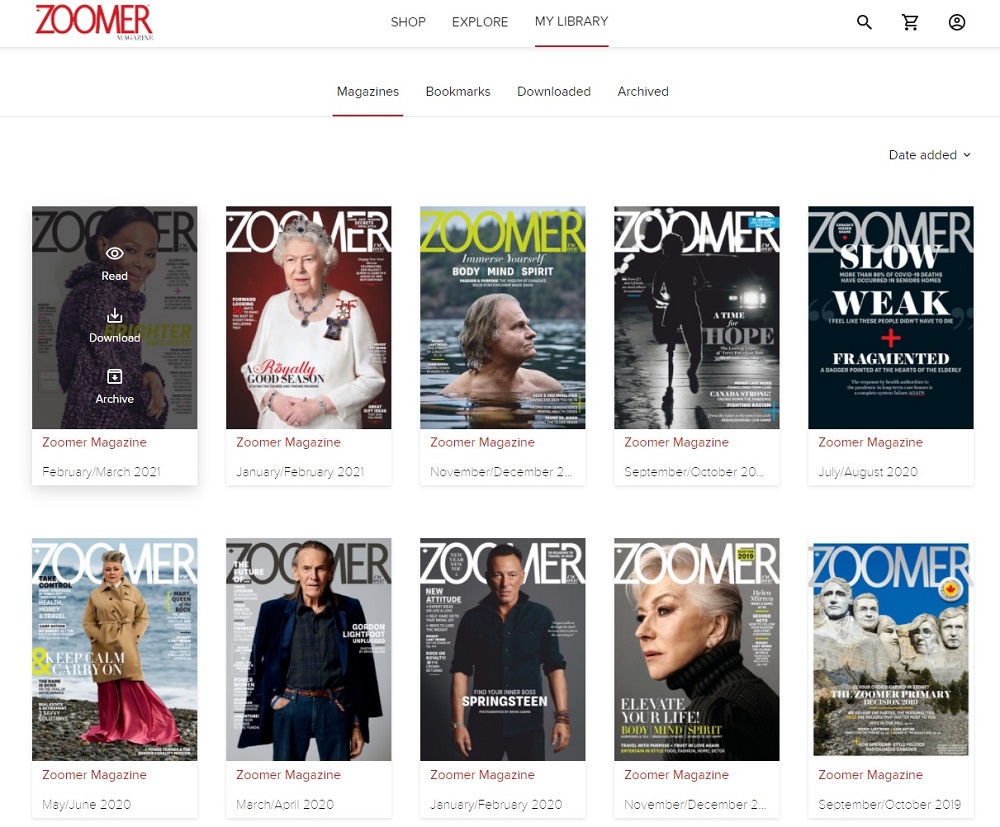
How to Navigate through an Issue on Desktop
When you click on Read for any issue it will open and you can navigate through the issue by clicking on the arrow on the right-hand side.
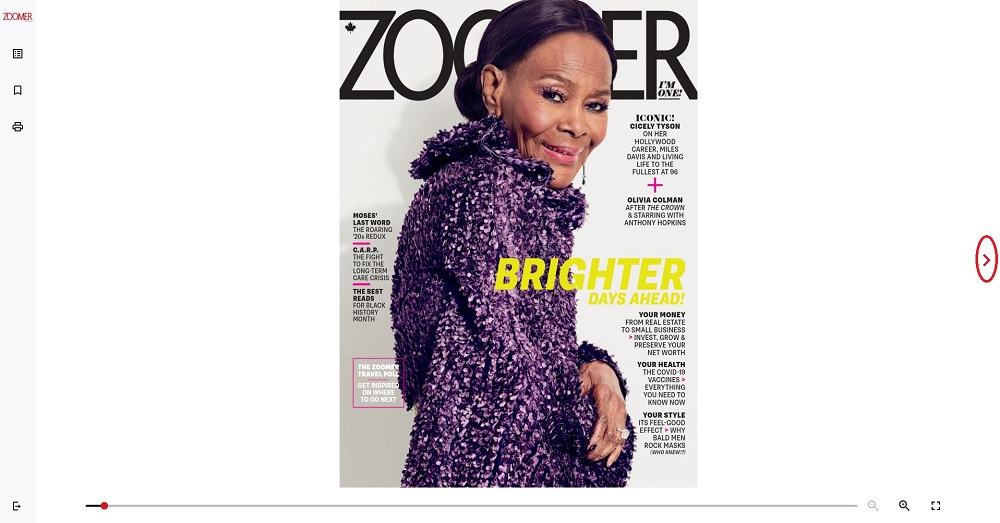
Or click on the table of contents icon on the left-hand side.
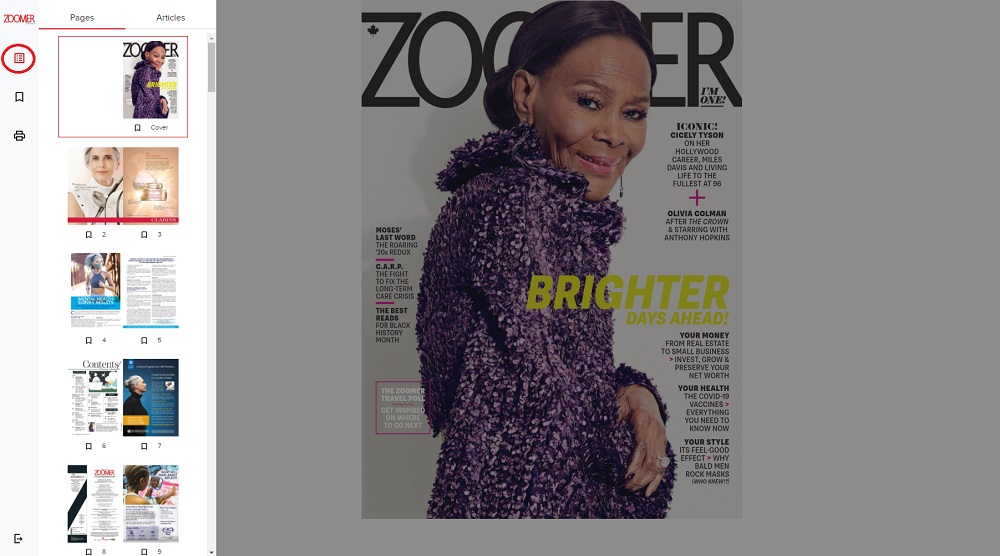
Once you are on an article you can click on the Text View icon on the left navigation pane to view articles in full page view.
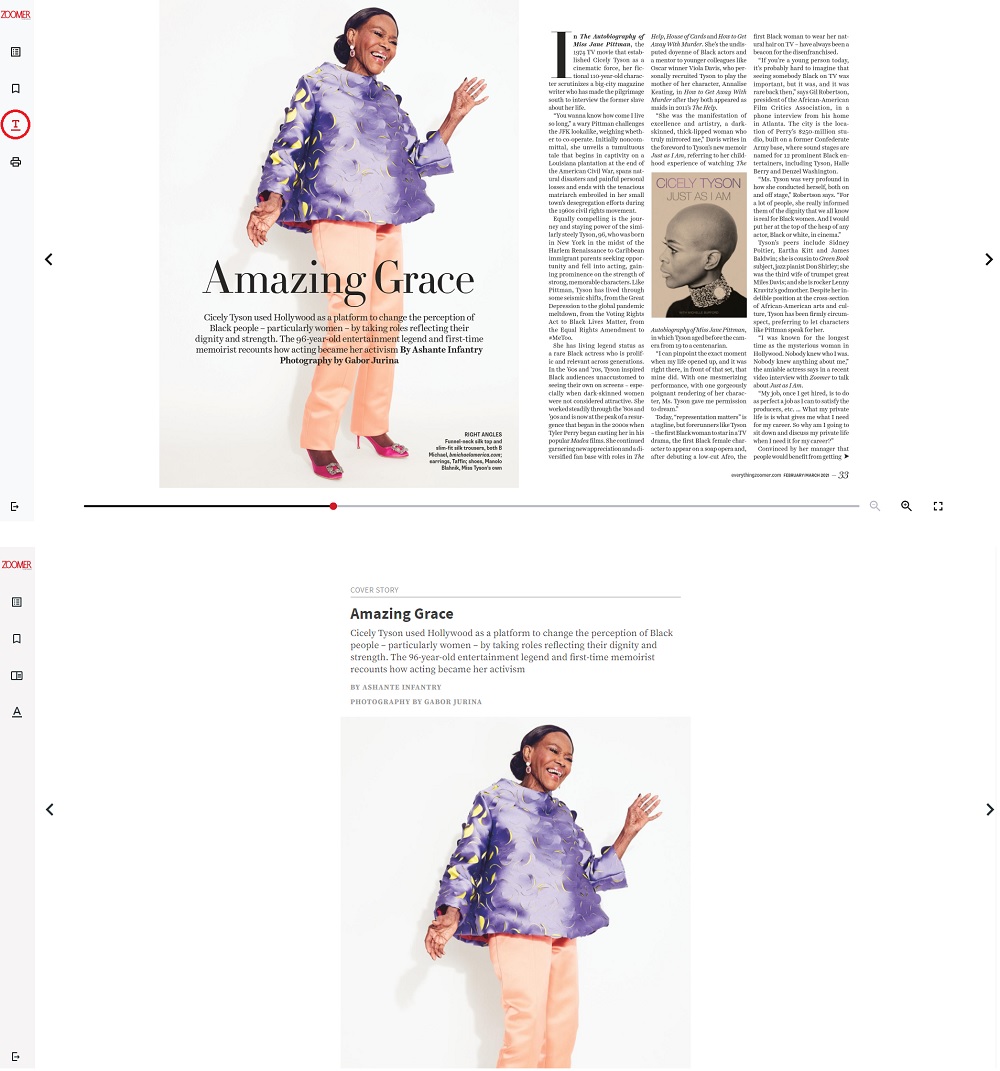
In Text View you can change the background and increase or decrease the font size by clicking on the Settings icon on the left navigation pane
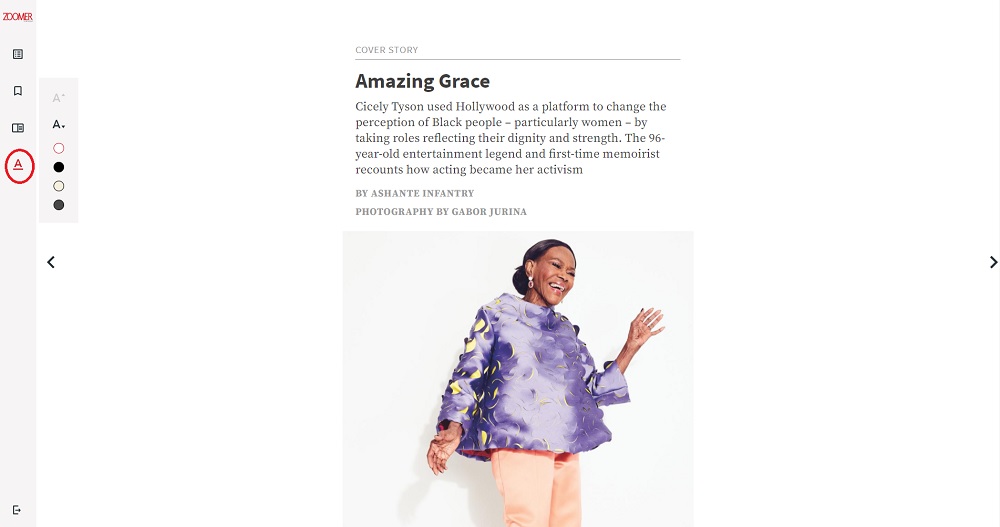
To exit Text View just click on the PDF View icon on the left navigation pane.
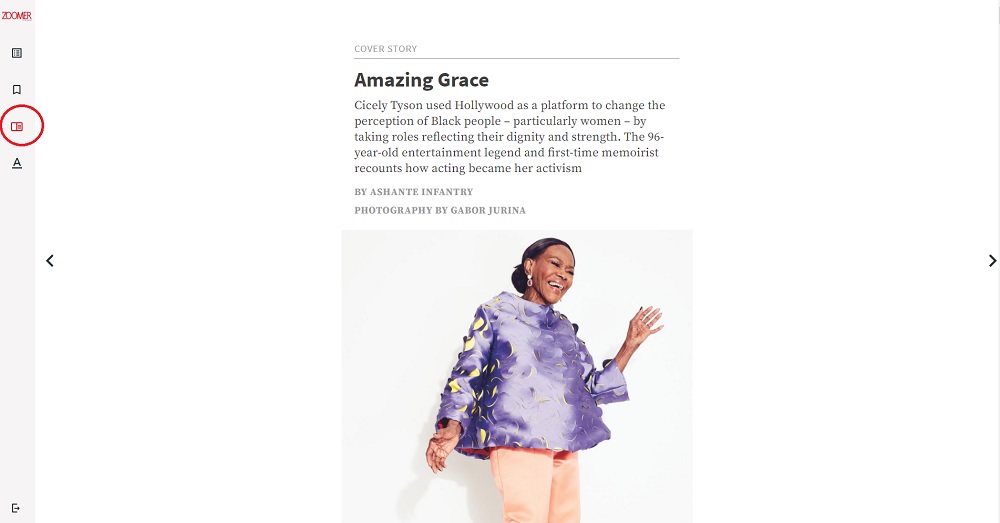
To exit the issue, click on the Exit to Library icon at the bottom of the left navigation pane.
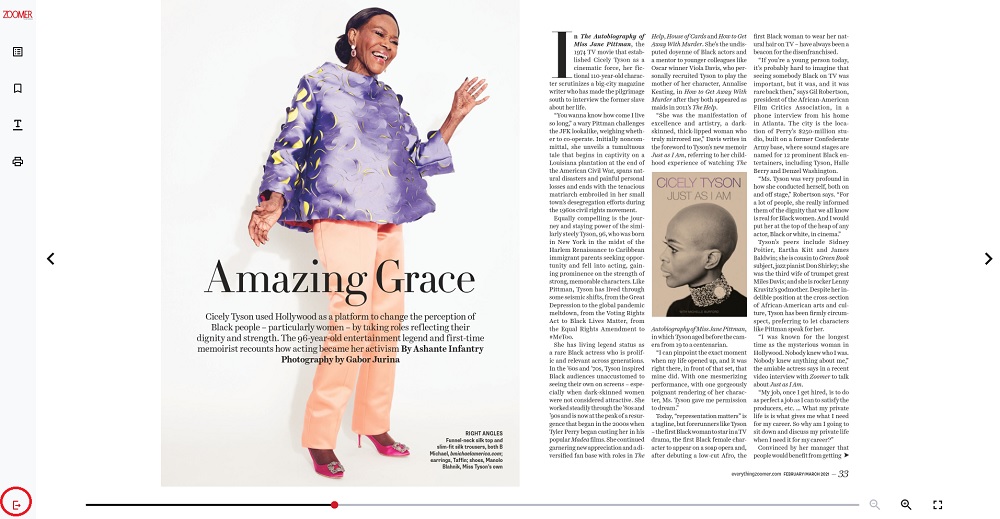
Need Help
For technical support regarding the Zoomer magazine’s digital editions (or any concerns logging in), please contact our partner (Zinio app support) at [email protected]
For customer service support regarding your Zoomer magazine subscription, please call us at 1-833-211-2277, Monday-Friday, 8:00 AM to 8:00 PM EST or email us anytime at [email protected]